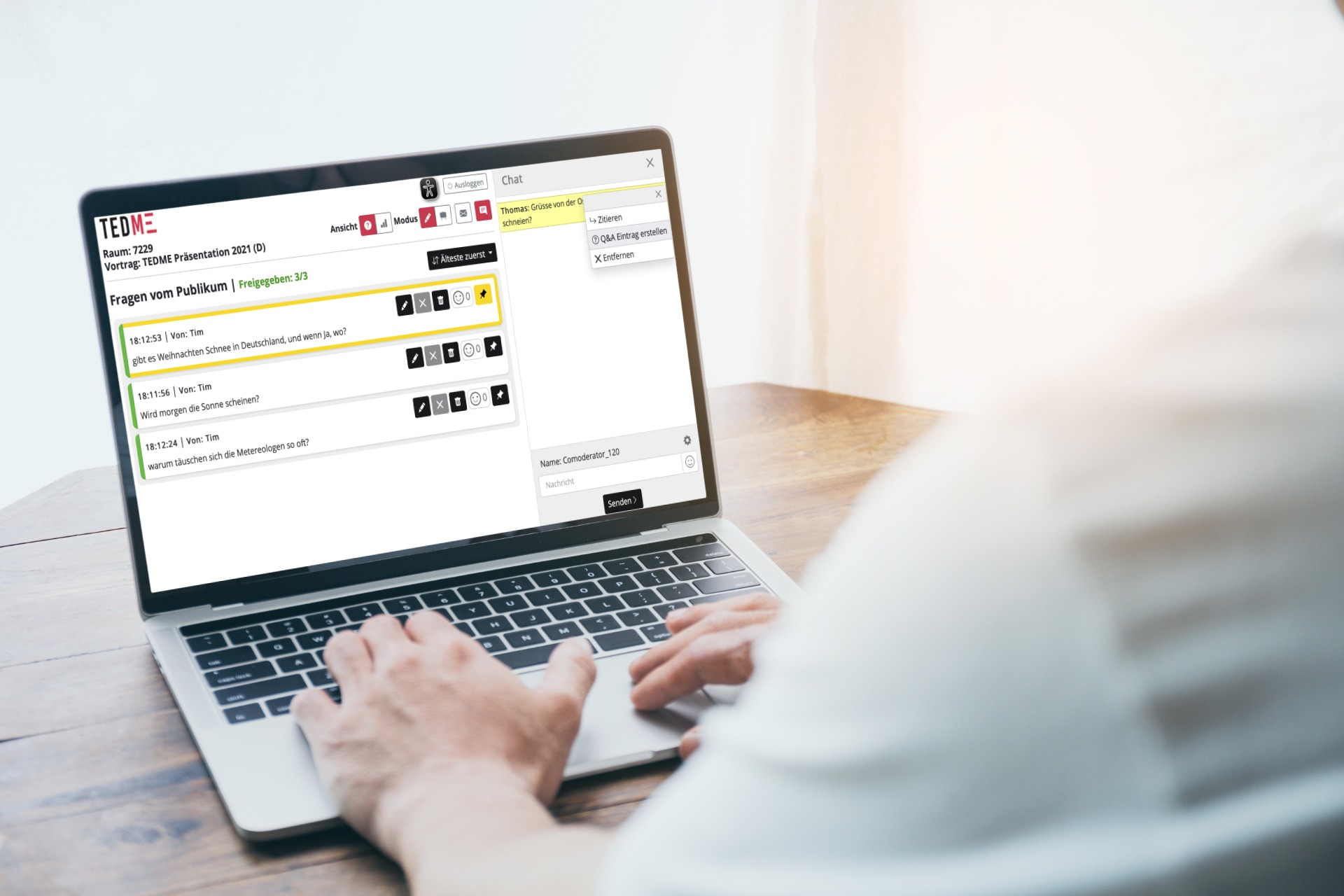Whether it's an online event or one on a real stage - co-hosting makes things much easier. As the organiser or speaker, you can concentrate on your speech and your co-moderator can support you in communicating with your participants. Find out how you can easily do this with TEDME in this article.
Why co-hosting is a good idea
Anyone who has ever organised a webinar or online event on their own knows how much there is to do. And we're not even talking about the sometimes seemingly endless to-do list until the event is finally organised. We're "only" talking about the day of the live event, which can be a real challenge. Depending on your plans, you may have to start the video conference or the live stream, share your slides, encourage participants to interact in the chat or in surveys, listen to their questions and much more. In most cases, this is simply far too much for one person. It is much better if you assign these tasks to different roles. In practice, the roles of moderator, co-moderator, speaker, video director and IT support have proven their worth. Of course, this depends very much on the size of your event and the complexity of the tools involved. We would recommend co-moderation in any case.
How co-moderators can support your speaker or moderator
Co-moderators keep an eye on everything that is happening on the event platform, in the video conferencing tool or on your event website. They read and comment on incoming comments from your participants and distribute them to the technical team or to the moderator and speakers. You keep an eye on Q&A sessions and can often even moderate them, i.e. select or withhold certain questions in advance.
A co-moderator can also help you to keep to the given time.
TEDME offers numerous valuable functions so that your co-moderator can implement this as simply and purposefully as possible.
TEDME offers these functions for your co-moderator
Let's take a closer look at the individual functions.
Co-moderation in the session chat
Your co-moderator can display the chat by simply clicking on the "Chat" button and visibly answer the incoming questions there as a "chat moderator". When answering, they can refer directly to it, similar to what you know from other chat services such as Whatsapp or similar. You can also moderate the chat, i.e. you can delete unsuitable questions.
This is what answering a question looks like from the co-moderator's point of view:
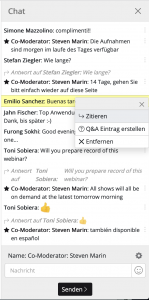
Chat: Reply to a post
In the stage view
In the so-called stage view of TEDME, you can display the questions received from your participants to the panellists. This allows the panellists to respond to them on the real or virtual stage. To do this, simply call up the co-moderation in TEDME and switch to stage view at the top right of the screen.
Display live voting results
Let your co-moderator follow the Q&A session and the voting results live. They will benefit from this insight, especially if they do not have a clear view of the projector or a "second screen" in the form of a smartphone or tablet to hand.
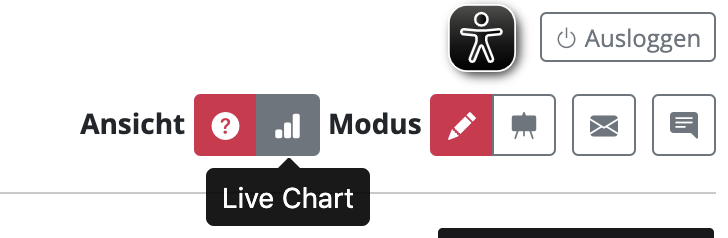
Co-moderation during the Q&A session
One of the most popular parts of a presentation: the Q&A session. If you use TEDME, your co-presenters can comment directly on audience questions. The good thing about this is that all participants can also see these comments. This means that nobody has to ask or answer twice.
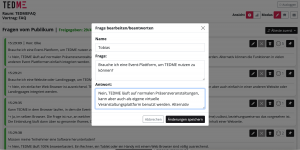
Q&A: written answer to a question from the audience
Pin questions in the Q&A session
Simply highlight the questions that are currently being discussed and make them easier for all participants to see. This way, everyone will quickly know what the discussion is about. Thanks to TEDME, your co-moderator can "pin" particularly interesting questions to the top. The pinned question appears with a yellow border at the top of the Q&A section - both for the participants in the question list and for the moderator.
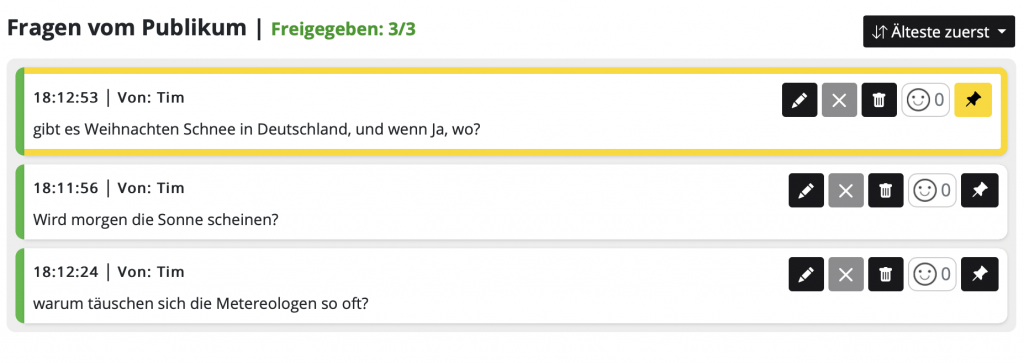
Q&A: Pinning of particularly interesting questions
Transfer chat contributions to the Q&A session
Online events in particular have shown that participants ask their questions exactly where they are and when it occurs to them. Even if you as the organiser have a section for small talk - usually the session chat - and one for all questions - usually the Q&A module - participants type in their questions wherever they want. This was not the case "in the past" with face-to-face events. The vast majority of people typed in their question exactly where the organiser wanted them to: In the Q&A section. This separation no longer exists - at least not from the participants' point of view. As an organiser, you therefore need to keep an eye on both the session chat and the Q&A section. A very simple and practical solution comes from TEDME:
Your co-host discovers an exciting question in the session chat and would like to offer it a larger stage, i.e. in the Q&A area? They can transfer chat contributions directly to the Q&A module with just one click. With one click.
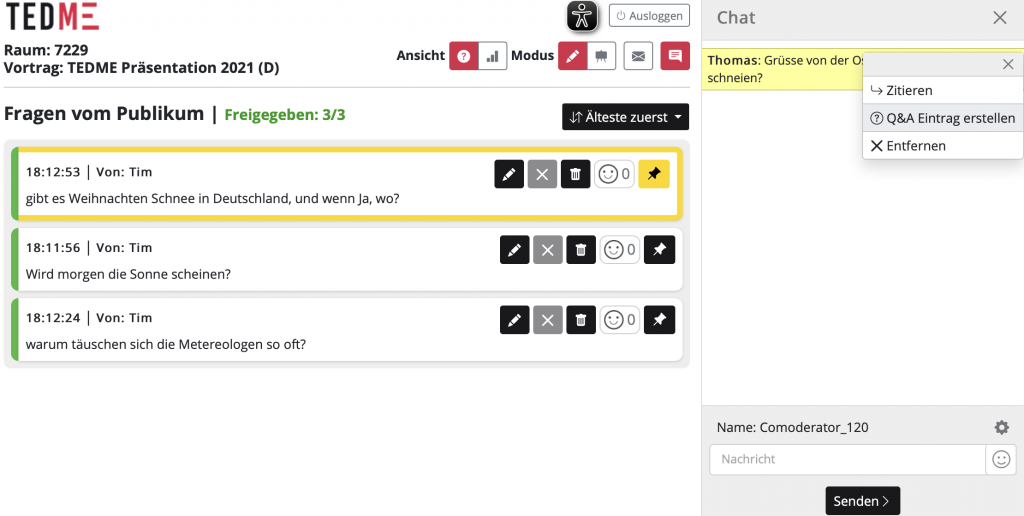
Send push messages to the participants
Sometimes you simply want to send a message to your participants quickly and easily. For example, if
- the live stream is suddenly interrupted,
- the platform or event app from yesterday should be reloaded once,
- would like to draw your attention to a visit to the Networking Lounge
- the break lasts longer than expected
- and much more.
If you were to send an email to all participants now, it would take far too long for your participants to even see the message. Some people don't even check their email inbox at all during a session. That's why push messages that you can send to everyone in real time are worth their weight in gold.
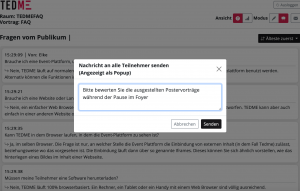
Send push message to participant
Your participant must actively click on the message that appears on their screen in order to remove it. This way you can be sure that they have really noticed it.
When participants ask more questions than you have time for...
Sometimes you simply receive many more questions than you can answer during a session or event. What do you do with all those unanswered questions? TEDME provides you with a simple solution. You answer the remaining Q&A questions after the event in the TEDME Q&A module and let your participants know that they can come back tomorrow or the day after. By this time, you as the organiser or co-moderator will have posted all the answers.
This will ensure that your participants feel heard and valued and that they will actively participate in your event again next time. Regardless of whether you are planning an online, face-to-face or hybrid event.
Conclusion
Get support for your appearances, whether online, onsite or hybrid - preferably from several people and software that makes the division of labour easy and clear. With TEDME, you give valuable rights and insights to your co-moderators so that they can support you as the organiser, your moderators, your speakers and all participants in the best possible way.
Let us show you this and many other valuable ideas for your votes and interactions in more detail.